Keeping your registered mobile number current with IDFC First Bank is essential for safe, uninterrupted access to all banking services. By updating your mobile number, you’ll receive important alerts, transaction notifications, and OTPs to ensure secure online banking. IDFC First Bank simplifies this process by offering both Mobile Banking and Net Banking options, making it easy to update your number anytime, anywhere.
This guide provides step-by-step instructions for both methods so you can quickly update your registered mobile number online with IDFC First Bank. Follow these detailed steps to keep your contact information up-to-date, ensuring smooth and secure banking access.
Method 1: How to Update Your Mobile Number Using Mobile Banking
The IDFC First Bank Mobile Banking app offers a seamless way to manage your account, including updating your mobile number. Follow these steps to complete the process:
Step 1: Log in to the Mobile Banking App
Download the IDFC First Bank app (if you haven’t already) and log in using your credentials. Ensure you have your registered mobile number handy, as you’ll need it to receive an OTP for verification.
Step 2: Open the Menu and Navigate to Profile Details
Once logged in, tap on the menu icon (usually found in the top-left or bottom-right corner). From the menu options, select Profile Details. This section displays your personal information linked to your account.
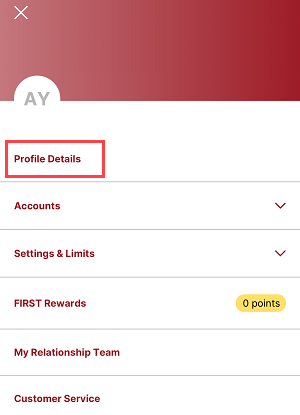
Step 3: Locate Your Current Mobile Number
On the Profile Details page, you’ll find your current registered mobile number displayed. Look for the option labeled Change Mobile Number or a similar prompt and tap on it.
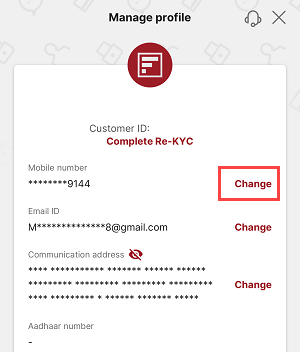
Step 4: Enter Your New Mobile Number
A new screen will appear asking you to input your new mobile number. Carefully type in your new number and double-check for accuracy. Click on Submit once done.
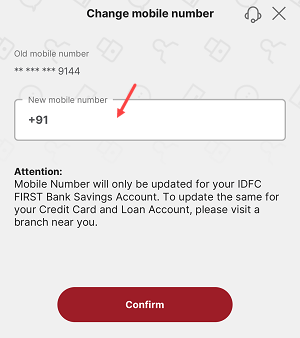
Step 5: Authenticate Using Debit Card Details
To proceed, you’ll need to verify your identity. Enter your debit card number and the corresponding ATM PIN. This step ensures that the request is being made by the account holder.
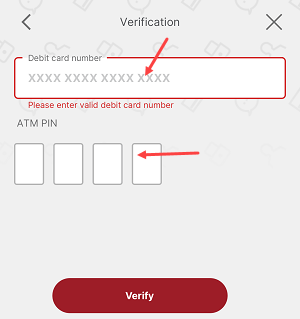
Step 6: Verify Using OTP
An OTP will be sent to your current registered mobile number. Enter the OTP in the space provided and click Submit to confirm your request.
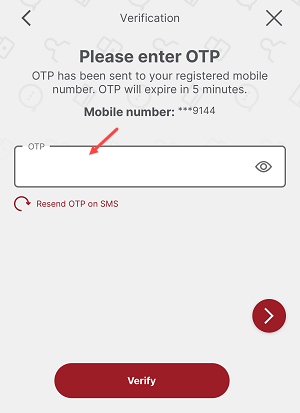
Step 7: Confirmation Message
Once verified, you’ll receive a confirmation message stating that your mobile number has been successfully updated in the system.
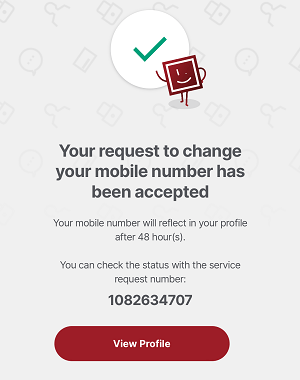
How to Update Your Mobile Number Using Net Banking
If you prefer using a desktop or laptop, IDFC First Bank’s Net Banking portal is an excellent alternative to updating your mobile number. Here’s how to do it:
Step 1: Log in to the Net Banking Portal
Visit the IDFC First Bank Net Banking portal and log in using your customer ID and password. If you haven’t registered for Net Banking yet, you’ll need to activate it first by following the bank’s online registration process.
Step 2: Access the Manage Profile Section
After logging in, navigate to the Manage Profile section. This is typically found right side top.
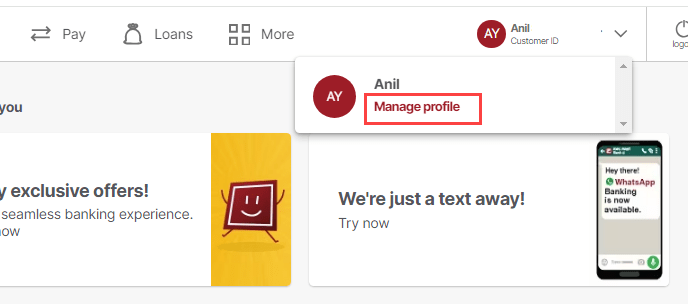
Step 3: Select the Option to Change Mobile Number
Within the Manage Profile section, locate the Change Mobile Number option. Click on it to initiate the process.
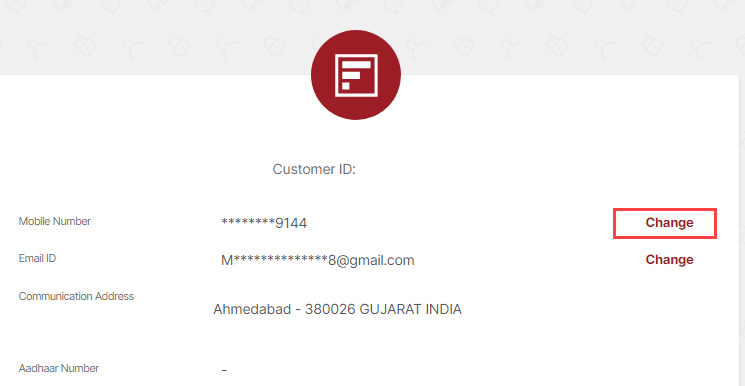
Step 4: Enter Your New Mobile Number
On the next screen, you’ll be prompted to enter your new mobile number. Make sure the number is active and in use. After entering, click Submit to proceed.
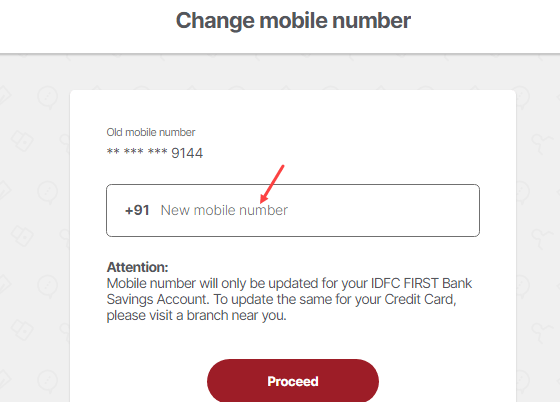
Step 5: Authenticate Using Debit Card Details
As part of the verification process, you’ll need to provide your debit card number and ATM PIN. This step is crucial to ensure the security of your account.
Step 6: Verify Using OTP
An OTP will be sent to your current registered mobile number. Enter the OTP into the provided field and click Submit to confirm your request.
Step 7: Confirmation Message
Once the process is complete, you’ll receive a confirmation message on your new mobile number, indicating that the update was successful.
Why Should You Update Your Mobile Number?
Keeping your mobile number updated with IDFC First Bank ensures:
- You receive OTPs for secure transactions.
- You get timely alerts about transactions, statements, and updates.
- Seamless access to banking services without interruptions.
FAQs on Updating IDFC First Bank Registered Mobile Number
Q1: Can I update my mobile number offline?
Yes, you can visit the nearest IDFC First Bank branch and request a mobile number update by filling out the necessary form.
Q2: How long does it take to update the mobile number?
The update is typically processed instantly or within a few hours after successful verification.
Q3: What if I don’t receive the OTP?
Check the network coverage of your registered mobile number. If the issue persists, contact IDFC First Bank’s customer support for assistance.
Updating your IDFC First Bank registered mobile number is an easy and essential process. Choose either the Mobile Banking app or the Net Banking portal and follow these detailed steps to complete the update securely. Stay connected and enjoy uninterrupted banking services!
