As per SBI guidelines, SBI has launched Positive Pay System (PPS) to ensure added security where the cheque issuer now needs to provide cheque details to the bank. The customer needs to submit the account number, cheque number, issue date, amount, payee name.
SBI customers can submit cheque details according to Positive Pay (PPS) system online through net banking and mobile banking.
Here we will tell you both online methods, how to submit cheque details to the SBI Positive Pay (PPS) system online.
- Read also: How to Request SBI Cheque Book Online
1. Submit SBI Cheque Details to Positive Pay System (PPS) Online using Mobile Banking
You can instantly send your SBI Cheque details to the bank using the Mobile Banking application SBI YONO Lite. If Mobile Banking is active on your phone then follow these steps:
(1) Login to the SBI Mobile Banking and tap on “Services” section.
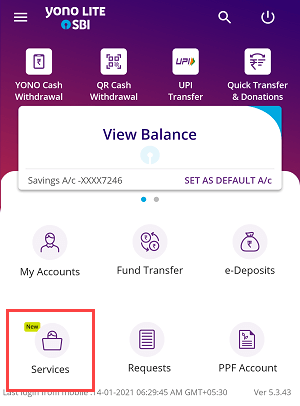
(2) Next screen, you can see “Positive Pay System” option, select and proceed.
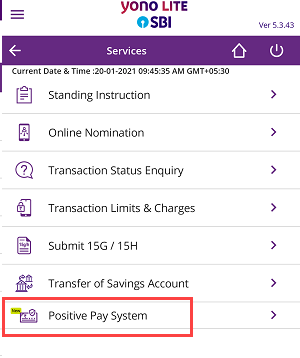
(3) Now tap on “Cheque Lodgement Details”
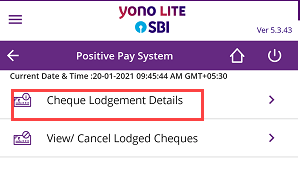
(4) And the next screen, select your account number, enter the cheque number, enter the issue date, amount, and payee name, and submit.
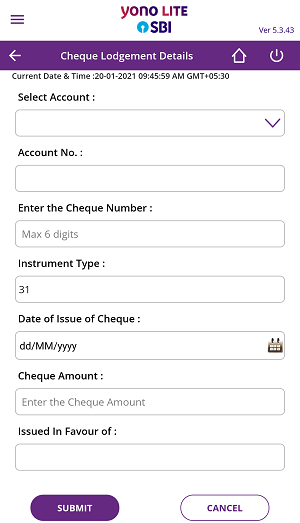
If you want to cancel or view your current submitted cheque details then tap on “View Cancel lodged Cheques”
Send SBI Cheque Details online to Positive Pay System (PPS) Online using net banking
You can also submit your SBI issued cheque details to the Positive Pay system using net banking. If SBI internet banking is active for your account then follow these steps:
(1) Login to SBI Internet banking and after login, click on Request & Enquiries — Cheque Book Services
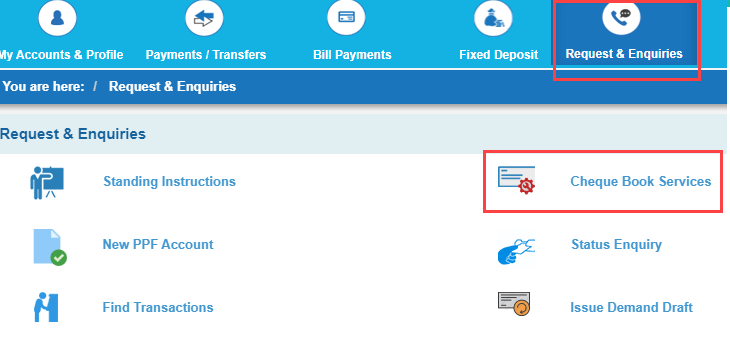
(2) Next screen, click on “Positive Pay System”
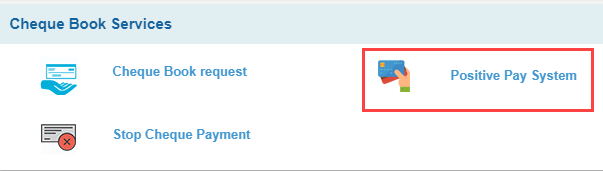
(3) And the next screen, you can select your account number, enter cheque number, amount, payee name, and cheque date, and submit. To view or cancel this lodgement, click on Cancel/Lost/Delete – Cheque lodgement option.
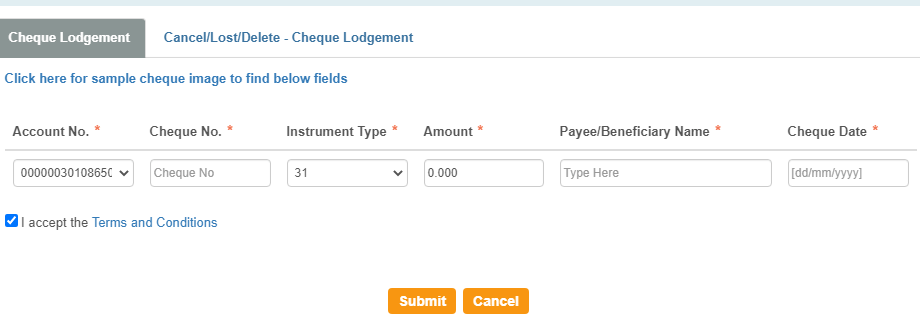
So this way SBI customers can submit cheque details to the Positive Pay System through net banking and mobile banking.
FAQs
Q.1: Is opting for Positive pay mandatory for all cheques?
Ans: No, as of now this facility is optional.
Q.2: Is any option is available to cancel the Positive pay request?
Ans: You can view or cancel your positive pay request online through net banking and mobile banking (YONO Lite).
