With the rise of digital banking, accessing your bank details has become faster and more convenient. Indian Bank’s IndSMART mobile banking app offers users the ability to check balances, transfer money, and even download account statements instantly. Whether you need your statement for budgeting, documentation, or tax filing, this guide will walk you through every detail to download the last three months’ account statement seamlessly.
Before proceeding, ensure the IndSMART app is installed and activated on your phone. If it’s not yet active, you can set it up using your Indian Bank debit card. Once ready, follow these steps.
Download the Indian Bank Account Three-Month Statement
Step 1: Open the Indian Bank IndSMART mobile banking app on your smartphone. Log in using your 4-digit MPIN to access your account. If you’ve forgotten your MPIN, you may need to reset it via the app or contact Indian Bank’s customer support for assistance.
Step 2: Once logged in, you will see the home screen. Look for the Account Statement option, which is usually displayed prominently. Tap on it to proceed.
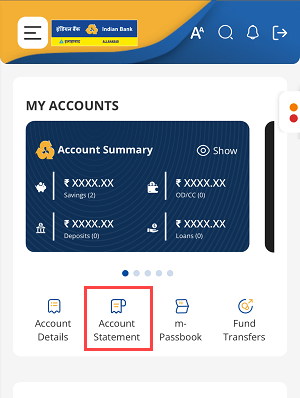
Step 3: On the next screen, a list of your accounts linked with Indian Bank will appear. Tap on the account number for which you wish to view the statement.
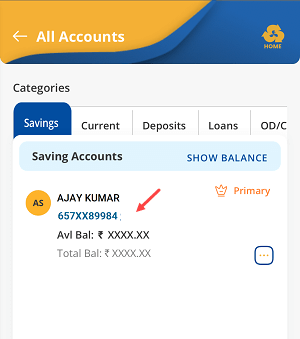
Step 4: By default, the app shows your most recent transactions. To customize the date range, locate the Change Period option, usually found at the top or bottom of the page, and tap on it.
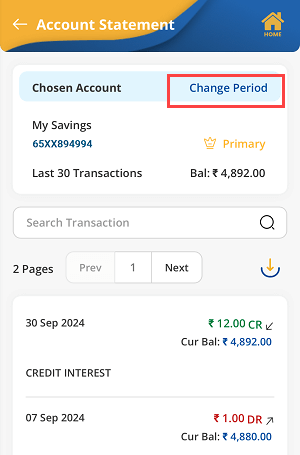
Step 5: In the Change Period section, select the Last 90 Days option from the list provided. This will filter transactions to display the last three months. Confirm your selection to proceed.

Step 6: Your account statement for the last three months will now be displayed on the screen. Carefully review the details, ensuring they match your requirements. To download the statement, tap the Download button, typically found at the top or bottom of the screen.
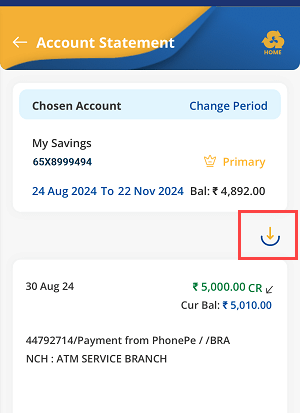
Step 7: Once the PDF file is downloaded, open it to view the statement. Indian Bank ensures these files are password-free, so you can access the document immediately. Check the statement thoroughly for your records or share it as needed.
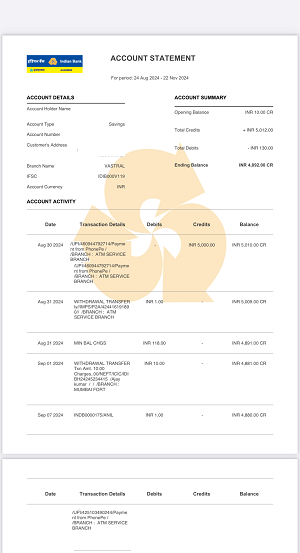
FAQs
1. Is the IndSMART app mandatory for downloading account statements?
Yes, the IndSMART app is essential for accessing your Indian Bank account statements online. You must activate the app with your debit card to use its features.
2. Can I select a custom date range for my statement?
Yes, the IndSMART app allows you to select a custom date range. However, the “Last 90 Days” option is the quickest way to retrieve a three-month statement.
3. Is the downloaded account statement secure?
Yes, the statement is secure and password-free for convenience. Access to the file is limited to the device where it was downloaded, and it requires your MPIN to log in initially.
4. What should I do if the statement doesn’t download?
Ensure your internet connection is stable. If the issue persists, restart the app or contact Indian Bank customer support for help.
5. Can I use the statement for official purposes?
Yes, the PDF statement downloaded from the IndSMART app is considered valid for most official purposes, as it is directly issued by Indian Bank.
Conclusion
Downloading your account statement from Indian Bank’s IndSMART mobile app is an easy, time-saving solution for managing your finances. Follow the detailed steps above to access and download your last three months’ statement in just minutes. For further assistance, don’t hesitate to reach out to Indian Bank’s customer care team.
