Indian Bank customers can now generate their Debit Card ATM PIN through the latest mobile banking app, IndSMART Mobile. A new mobile banking app, called IndSMART, has been introduced by the bank, which allows customers to conveniently generate the ATM PIN for their Indian Bank Debit Card.
If you forget your current Indian Bank debit card ATM PIN or want to change it, there’s no need to visit the branch or ATM. Just open the IndSMART mobile banking app on your phone and easily create a new ATM PIN.
This article will walk you through the process of generating a new ATM PIN online using the IndSMART mobile app for your Indian Bank Debit card.
Generate Indian Bank Debit Card ATM PIN on IndSMART Mobile Banking
Here are the step-by-step instructions to set or reset your Indian Bank debit card PIN using the IndSMART Mobile Banking Application: Please install and activate IndSMART Mobile Banking on your phone and follow the below steps:-
Step 1: Start by logging in to the Indian Bank IndSMART Mobile Banking Application using your login MPIN. After logging in, navigate to the Menu options.
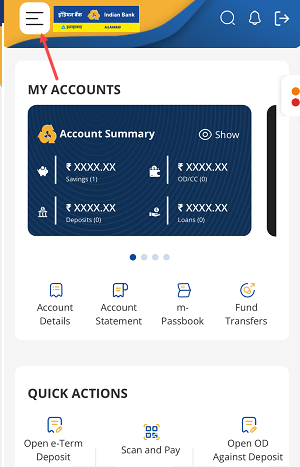
Step 2: In the Menu, select the “Cards” option and proceed.

Step 3: From the available options, choose the “Debit Card” option and proceed.

Step 4: Once you are in the Debit Card section, you will be able to view and manage your Debit Card. Tap on the “Set/Reset Card ATM PIN” option.
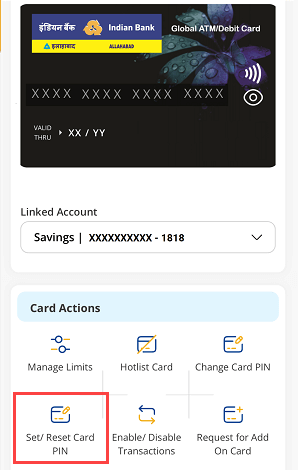
Step 5: You will be prompted to enter your Debit Card’s expiry date. Once entered, submit the details.
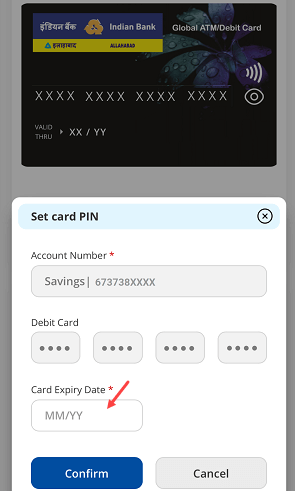
Step 6: To receive an OTP on your registered mobile number, click on the “YES” button.
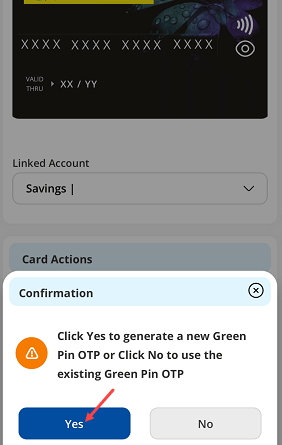
Step 7: Enter the OTP sent to your registered mobile number and submit the OTP.
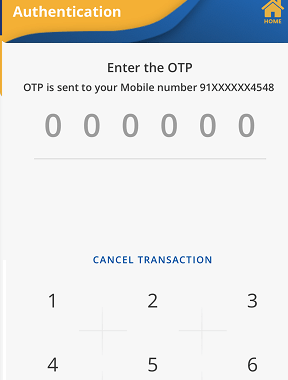
Step 8: Now you can set your new ATM PIN for your Debit Card. Re-enter your new PIN for confirmation and then submit.

Step 9: Lastly, enter your 6-digit transaction PIN and submit it to complete the process.
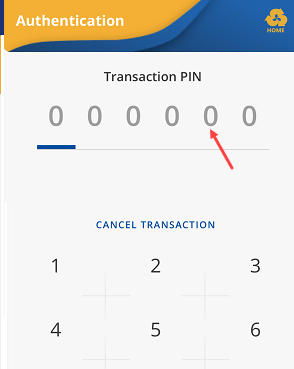
Done! You have successfully set a new ATM PIN for your Indian Bank Debit Card. Once your new PIN is generated, it will be activated instantly, allowing you to use it for money withdrawal.
If you’re still using the old Indian Bank mobile banking application, I highly recommend trying out the new IndSMART mobile banking app. With IndSMART, you can effortlessly generate your debit card ATM PIN.
If you don’t know your current Indian Bank Debit Card ATM PIN and wish to change/reset it, simply follow the above step-by-step guide and generate a new PIN using IndSMART mobile banking app.
