Bank of Baroda’s net banking facility lets you download your account statement in PDF, XML, and text format. If you are looking for your account statement in a PDF format, you can log in to net banking and download your latest statement file.
You can also subscribe for email statement facility by registering your email address with your bank account and receive monthly statement directly to your email ID. However, if you want to check your latest statement by downloading the statement file then you can use internet banking and get your statement file instantly.
How to Download Bank of Baroda Account Statement PDF file using Internet Banking
If you are using Bank of Baroda net banking then follow these steps and download your statement file instantly.
(1) First login to your Bank of Baroda net banking account and then click and open “Accounts” from the menu list and select the “operative Accounts” option.
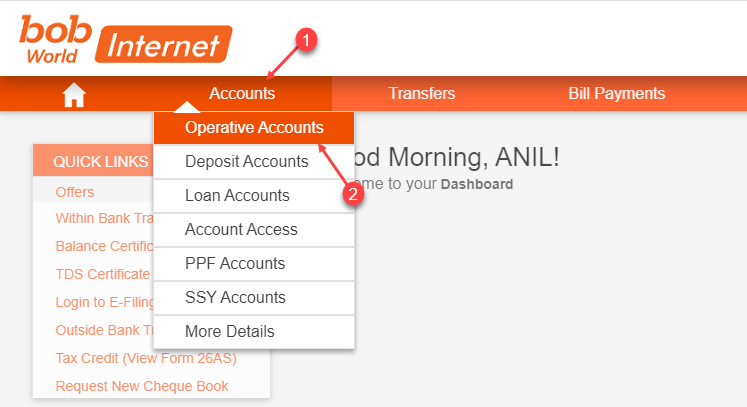
(2) On the next screen you can see the summary of your account. Here you need to click on the three vertical red dot buttons (⋮) and then select the “Generate Account Statement” option as you can see below image.
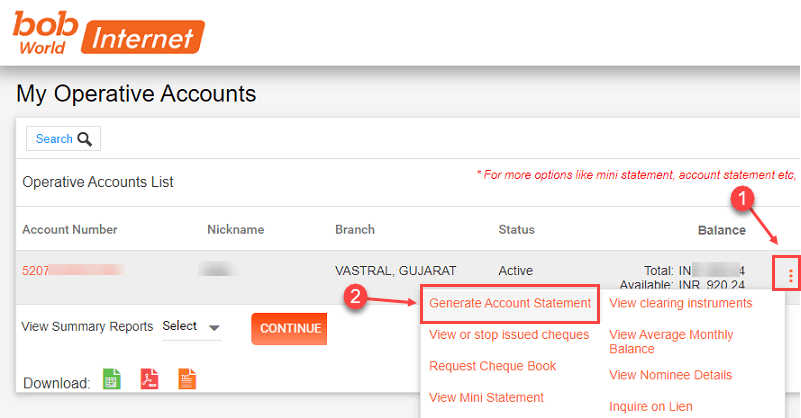
(3) And the next screen you can see your account transaction history. You can see three download options PDF, XML, and text format. Click on the PDF or any format and your statement file will be downloaded. You can open the statement file without any password because the file is not password protected.
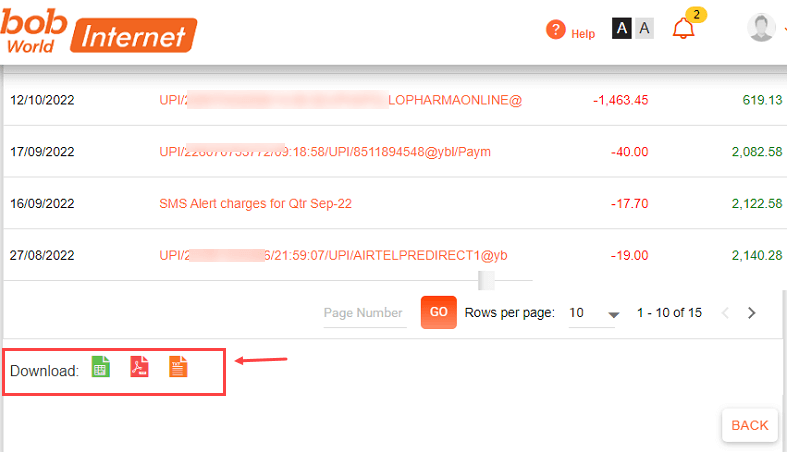
Please note, you can download the latest 3 months’ statement using net banking. If you want to check more transaction details then you can use the mPassbook facility available on mobile banking (bob world).
So no need to print your passbook every time, just login to net banking and download your account statement and check your transaction history online.
