Ensuring that your registered email address with Bank of Baroda (BOB) is current allows you to receive timely account notifications, transaction alerts, and essential bank updates. Keeping your email information up-to-date is important, and with the BOB World mobile banking app, it’s quick and straightforward to make these changes.
In this guide, you’ll find a detailed, step-by-step approach to updating your email address in the BOB World app. By following these steps, you can keep your contact information current, enabling easy access to important bank communications and security alerts.
Why You Need to Register an Email with Your Bank of Baroda Account
Your registered email address with Bank of Baroda serves as an essential contact point for all account-related communications. Here’s why it’s important to have a registered email:
- Transaction Alerts: You receive real-time alerts for all transactions, ensuring you can monitor activity in your account.
- Security Updates: Email notifications keep you informed of any suspicious or unauthorized activities, helping protect your account.
- Account Statements and Documents: Many banks send monthly statements or important documents via email, making it essential to have access to the right inbox.
- Bank Notifications and Offers: Receive updates on new banking services, offers, and announcements that could benefit you.
With an up-to-date email address, you can stay informed, secure, and enjoy seamless banking services from BOB.
Steps to Update Your Registered Email ID in Bank of Baroda (BOB) Account
Follow these steps to update your email address using the BOB World mobile banking app:
Step 1: Log in to the BOB World App
Open the BOB World mobile banking app on your device. Enter your username and password to log in. This will take you to the home screen, where you can access all main features of your account.
Step 2: Access Your Profile
Once you’re on the home screen, look at the top-right corner of the screen. Tap the profile icon (which might display your profile picture or initials). This will open a menu with your profile options.
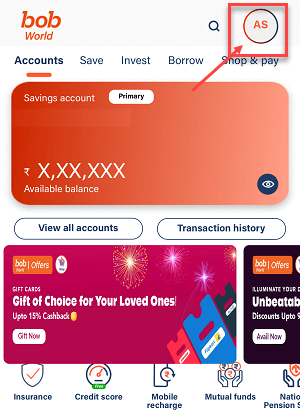
Step 3: Open Contact Details
Within the profile menu, locate and select the Contact Details option. Here, you’ll see the current email address registered with your BOB account.
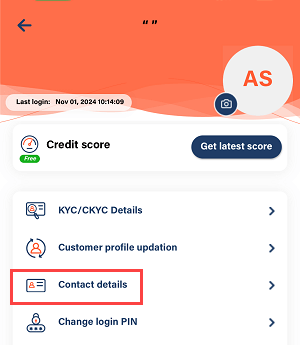
Step 4: Start the Update Process
To change your email, select the Update option next to your registered email ID. This option initiates the process of entering a new email.
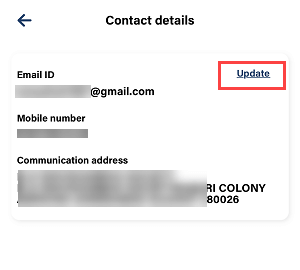
Step 5: Enter Your New Email Address
A prompt will appear asking for your new email address. Carefully enter your new email ID in the text field and press Submit. Double-check the email for accuracy, as you’ll need access to this email for verification.
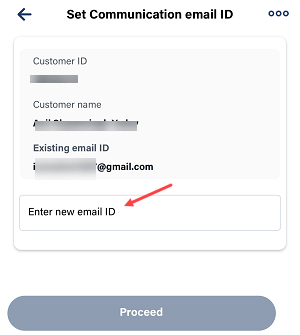
Step 6: Check Your New Email for an OTP
Bank of Baroda will send a One-Time Password (OTP) to the new email address you entered. Open your email inbox, find the message from BOB, and take note of the OTP provided.
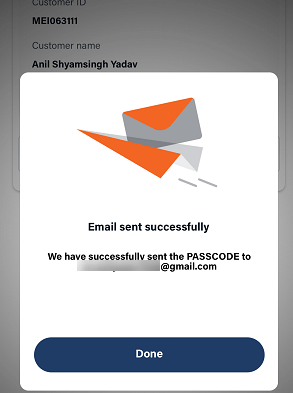
Step 7: Enter the OTP in the App
Return to the BOB World app and enter the OTP exactly as you received it in your email. After entering it, select Submit to confirm.
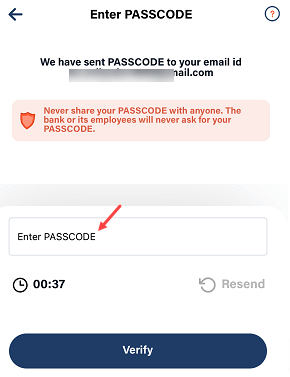
Step 8: Confirm Your Changes
Once you’ve verified your email with the OTP, you’ll see an option to Confirm and Proceed. Tap this to move forward and lock in your new email address with the bank.
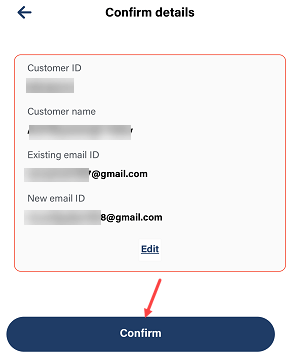
Step 9: Enter Your Transaction PIN
For security, you’ll need to input your transaction PIN to complete the process. After you enter your PIN, tap on Submit. Your email update will be processed by the bank.
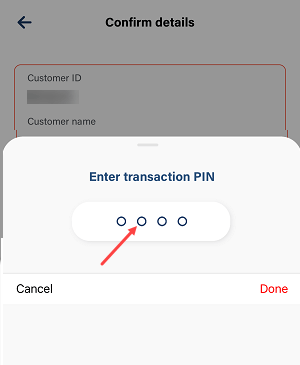
Success! Your registered email ID has now been updated successfully in the Bank of Baroda system. All future alerts, account updates, and notifications will now be sent to your new email address.
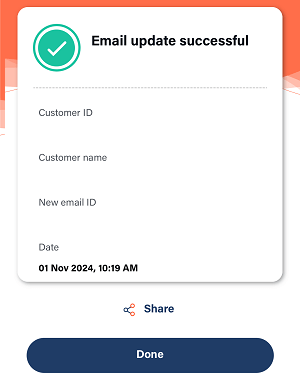
Frequently Asked Questions (FAQs)
Q1: What if I don’t have access to the BOB World app?
The BOB World app is currently the primary way to update your email address with Bank of Baroda. If you don’t have access to the app, contact Bank of Baroda’s customer support for alternative options.
Q2: Why is it essential to update my registered email ID?
Updating your registered email ID helps you stay on top of your account activity, from transactions to important security alerts. A current email address ensures you don’t miss out on these essential notifications.
Q3: Does Bank of Baroda charge a fee to update my email address?
No, Bank of Baroda does not charge any fee to update your registered email address through the BOB World app.
