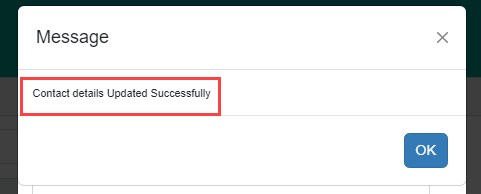It’s crucial to keep your registered mobile number up-to-date in your CDSL Demat account for receiving transaction alerts, OTPs, and other essential notifications that ensure your account’s security. With CDSL’s Easi/Easiest platform, you can change your contact information online without needing to visit a branch.
Follow this detailed guide to learn how to update your registered mobile number and keep your account details current.
How to Change or Update Demat Account Registered Mobile Number with CDSL Account
Step 1: Begin by visiting the CDSL Easi/Easiest platform. You’ll need to log in using your User ID and Login Password to access your account securely. Ensure that your login credentials are correct, as they provide a primary level of security for your CDSL Demat account. If you haven’t used Easi/Easiest before, register for an account to proceed with this update.
Step 2: Once logged in, locate the Miscellaneous option in the main navigation menu. Clicking on this will open a set of options related to your account settings and updates. Choose the Edit Profile option from this list to move to the section where your contact details, including your mobile number, can be updated.
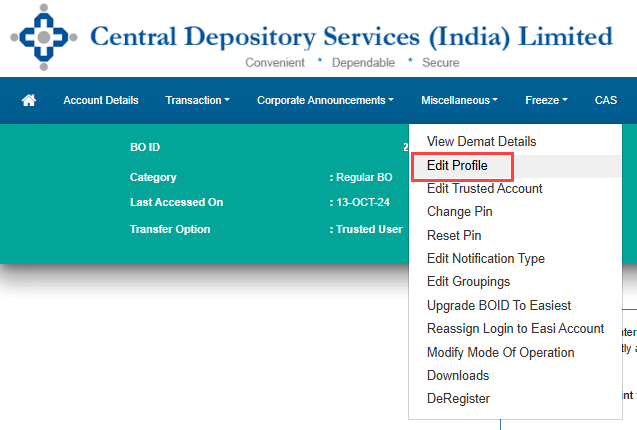
Step 3: In the profile section, you’ll find your current registered mobile number displayed. Carefully review this number to confirm the change is necessary. Once you’re sure, find the Edit button located next to the mobile number field. Clicking this button will open a window where you can enter your new mobile number.
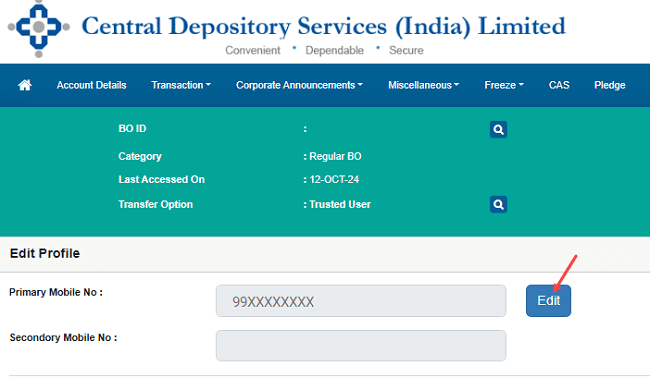
Step 4: After entering your new mobile number, look for the Send OTP button and click on it. This step is essential for verifying that the new number you’ve entered is correct. Ensure that the new mobile number is entered without any mistakes, as this is the number where all future alerts and OTPs will be sent.
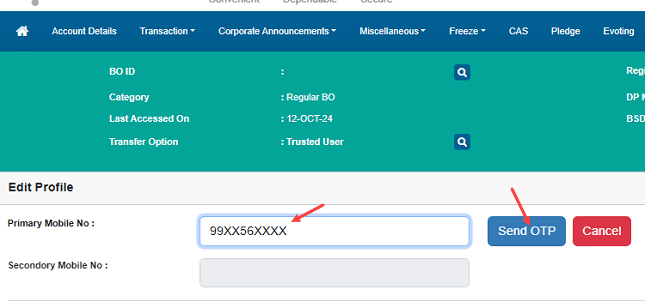
Step 5: A confirmation message will appear, asking you to verify that you want to proceed with updating your mobile number. Select YES to continue. Confirming this action moves you to the next step in securing your update request.
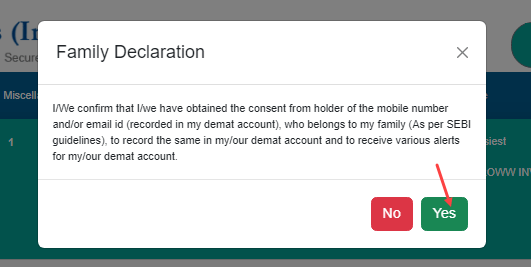
Step 6: Check your registered email address for an OTP sent by CDSL. Enter this OTP in the designated field on the CDSL platform to verify your action. This OTP confirmation adds an extra layer of security, ensuring that only authorized changes are made to your account.
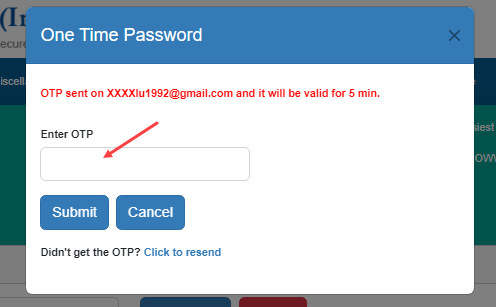
Step 7: After entering the OTP, you’ll be asked to answer a security question answer. This question was previously set up when you created or updated your Easi/Easiest account. Provide the answer accurately, as this acts as an additional authentication step. If you’ve forgotten the answer, you can reset it, which allows you to set up a new security question for future use.
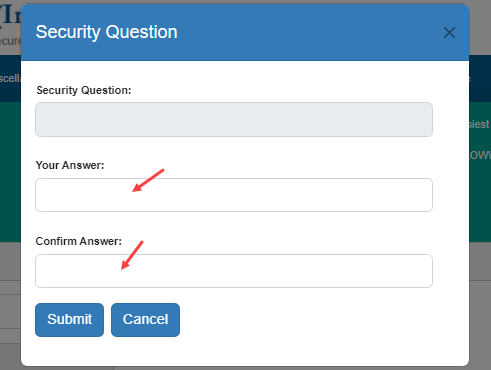
Step 8: Once these steps are completed successfully, a confirmation message will appear, informing you that your registered mobile number has been updated. This change will ensure you receive all necessary updates, OTPs, and alerts directly to your new number.