Resetting the security question in your CDSL Easiest account is essential for maintaining account security, especially if you’ve forgotten the previous answer or simply want to update it for enhanced protection. This process allows you to safeguard your account from unauthorized access by ensuring that only you can retrieve sensitive information or reset your PIN.
In this guide, we’ll walk you through the steps to reset your security question and answer, helping you keep your CDSL Easiest account safe and secure.
How to Change Your Security Question Answer in CDSL Easiest Account When you Forgot it
If you’re looking to update or reset your security question answer for your CDSL Easiest account, it’s an easy process that only takes a few minutes. Updating this information regularly helps keep your account secure. Below is a guide on how to successfully reset your security question and answer.
Steps to Reset Your Security Question and Answer:
Step 1: Access Your CDSL Easiest Account
Begin by logging into your CDSL Easiest account using your login credentials.
Step 2: Go to the Miscellaneous Menu
After logging in, look for the Miscellaneous tab in the main menu. This section contains several options for managing your account settings, including the ability to modify your security question and answer.
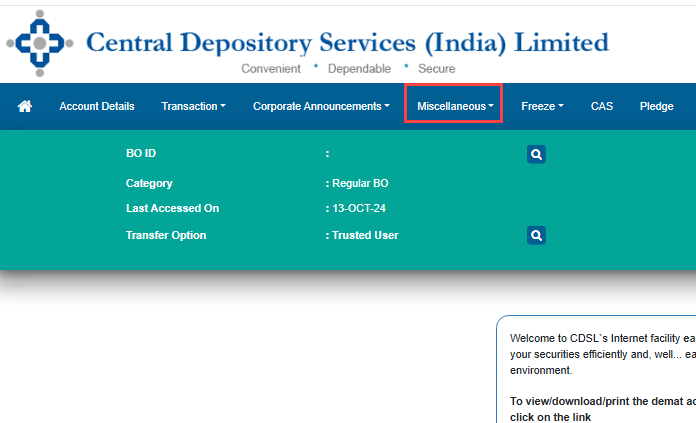
Step 3: Choose the Edit Profile Option
In the Miscellaneous section, you’ll find an option labeled Edit Profile. Click on this to proceed to the area where you can update various account details.
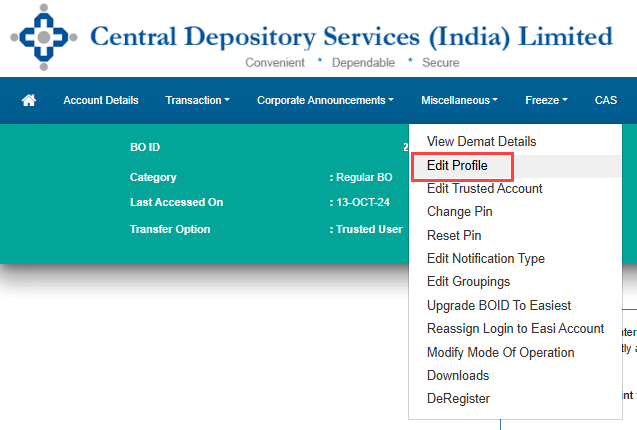
Step 4: Locate the Security Question Section
Scroll down slightly within the Edit Profile page, and you’ll see the Security Question Answer area. Here, you can select a new security question and provide an answer. Input your new security answer into the designated field. Once you’re satisfied with your selection, click on the Submit button to proceed with the verification.
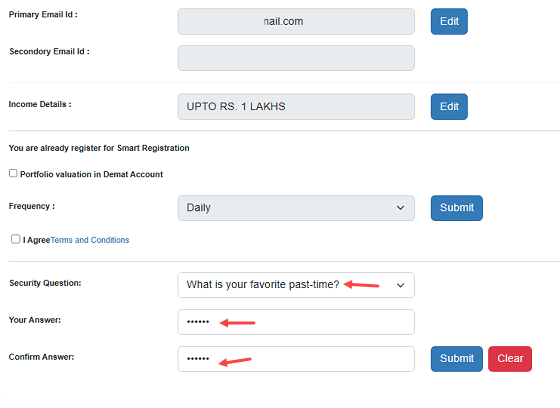
Step 5: Verify Your Identity with OTPs
To ensure the changes are made by you, CDSL will send two One-Time Passwords (OTPs) – one to your registered mobile number and another to your email address.
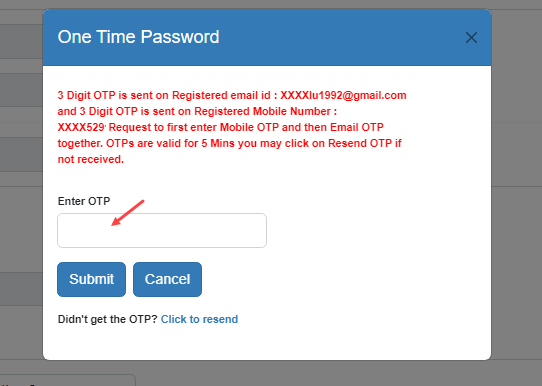
- Enter the 3-digit OTP from your mobile.
- Follow it by entering the 3-digit OTP sent to your email.
After entering both, submit the changes.
Step 8: Completion and Confirmation
Once you’ve successfully submitted the OTPs, you’ll receive a confirmation message stating that your security question and answer have been updated. You can now use this updated information to perform future account recovery actions, such as resetting your PIN.
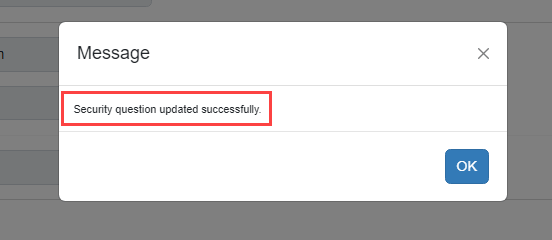
By regularly updating your security question and answer in your CDSL Easiest account, you ensure that your investment account remains protected. Always make sure your security details are strong and up to date for maximum safety.
