In this post, we will tell you how to add SBI account in Gpay (Google Pay) and transfer money to any bank account or UPI ID.
Recently, Google Pay has partnered with State Bank of India (SBI), allowing customers of India’s largest lender to transact directly from their bank accounts through the mobile payments app.
SBI is the first public sector bank to have partnered with GPay. SBI customers can now create a unique UPI ID on Google Pay (for example, yourname@oksbi) to carry out the transactions.
Here is step by step guide – How to link SBI account with Gpay, create UPI ID and transfer money.
Add SBI Bank Account on Gpay
You can transfer money from your SBI account directly to any person bank account using their account details or UPI ID.
First, you need to link your SBI account with Google Pay then you can able to transfer money. See how:-
1# Link SBI Account With Google Pay
If you are not registered with Gpay then register first using your bank account registered mobile number. Read this – How to register on Google Pay
Now Add SBI Bank account.
1 After login to Gpay, tap on ADD BANK ACCOUNT. You can see all bank lists, select State Bank of India.
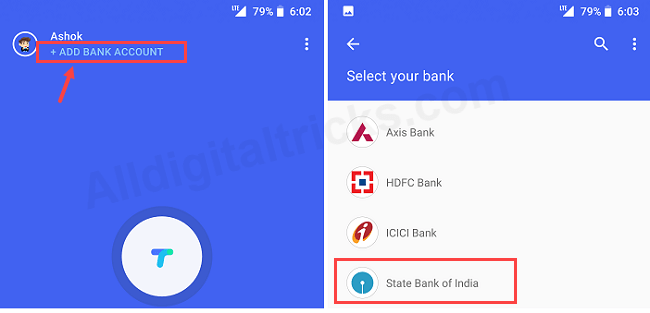
2 On next screen, an sms will be sent from your mobile number which is registered with your bank account. Google Pay will find your bank account which linked with your mobile number. (make sure mobile number which you are using is registered with your SBI account). You can see SBI account in next screen.
- Tap on your SBI account.
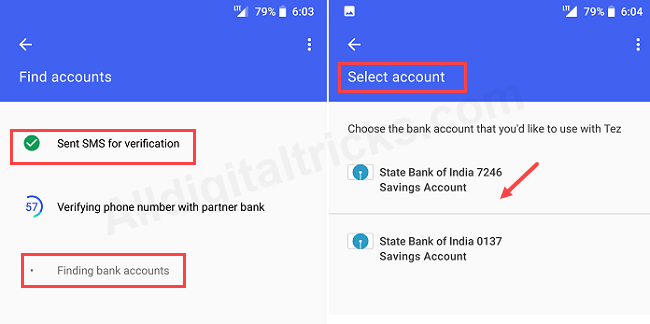
3 On the next screen you need to create UPI PIN. This pin required for authenticating your transaction. It works like ATM PIN in UPI.
- To create UPI PIN tap on Proceed.
- On next screen, enter your ATM/Debit card last 6-digit number and expiry date and proceed.
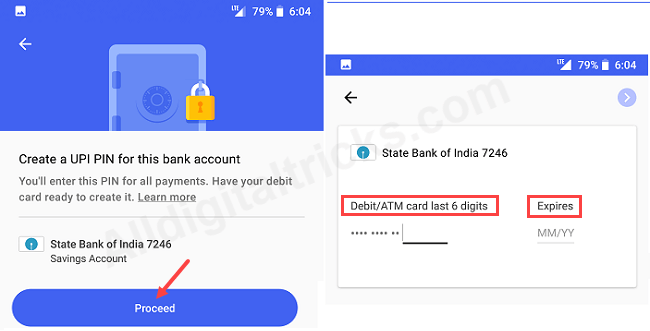
4 Next screen, tap on Create UPI PIN. You will receive OTP on your mobile number. Enter OTP and set your UPI PIN as you can see below screenshot.
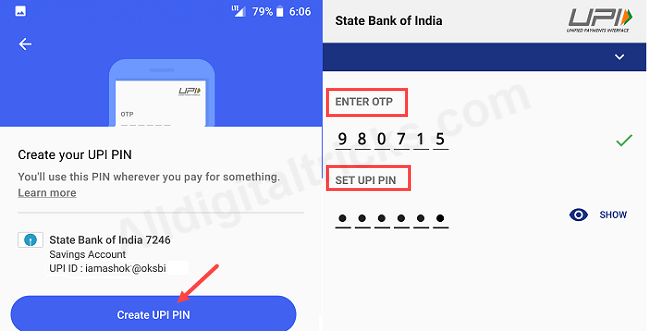
Done! You are now ready to use your SBI account on Google Pay. Now you can transfer money to any bank account using account details or UPI ID.
View Your UPI ID
UPI ID is your payment address which used to receive money. This ID is linked with your SBI account. You can receive money by giving this UPI ID the to person who is sending money to you. It will be credited to your SBI bank account directly.
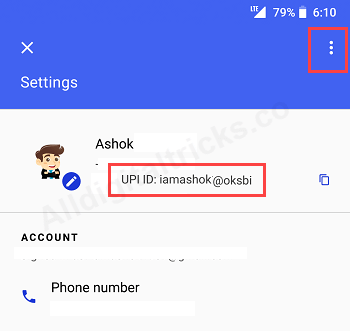
- To view your UPI ID tap on three dot on the right side to open settings. Here you can see your UPI ID. (For example, name@oksbi)
Send Money to any bank account
You can send money from your SBI account to any other bank account. To send money to any bank account, either you can use person account number & IFSC code or can use UPI ID.
1# Send Money using account number & IFSC
To send money using person bank account & IFSC code tap on ₹ (new) button. On next screen tap on Account number options.
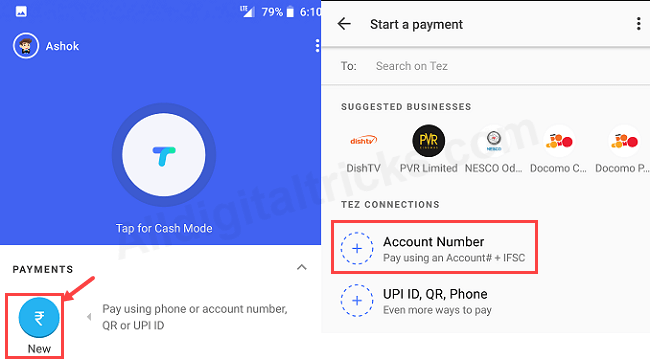
Enter account details ( Account number and IFSC code).
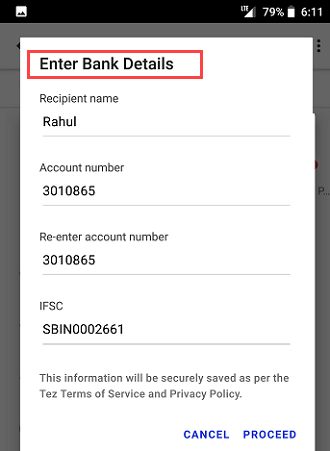
Now enter amount and tap on Proceed to Pay. Enter you UPI PIN to confirm your transaction.
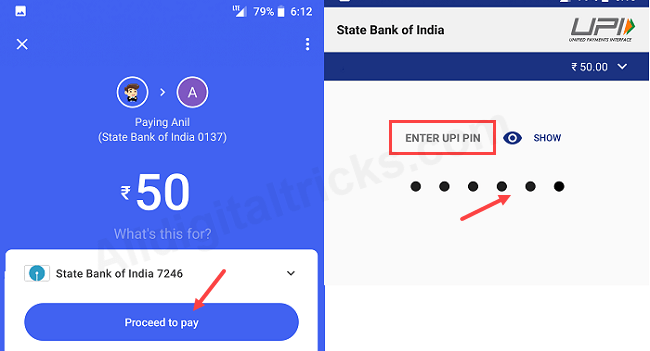
Done, money will be sent instantly to person bank account.
2# Send Money using Person UPI ID
If you have person UPI ID then you can use this UPI ID instead of bank account details. This UPI ID is linked with the person’s bank account.
To send money using UPI ID, tap on ₹ (new) and next screen tap on UPI ID and enter person UPI ID.
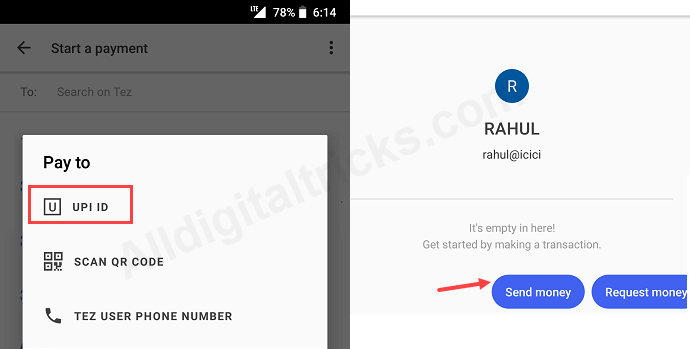
Enter the amount and tap on proceed to pay. Validate your transaction using UPI PIN. Done, money sent to person bank account.
So this is how you can link/add SBI (State Bank of India) account on Google Pay to send money (fund transfer). You can also check your account balance and pay bills.





