You can now transfer your SBI Account to another branch online. Yes, SBI online account transfer facility is now available on Internet Banking & Mobile Banking. Now you can transfer your SBI Account to any branch in just 1 minute, no need to visit the bank.
There may be several reasons for transferring your account to another branch. For example, your current branch is quite far away, your current branch staff behavior not good, you have shifted to another place and so on.
If you also have SBI Internet Banking & Mobile Banking facility and want to transfer your account to another SBI branch, follow this guide, and transfer your account online in just 1 minute.
Change SBI Branch Online Through Net Banking
Assume, you have SBI net banking facility.
Ok then, let’s see how to transfer SBI account to another branch online through net banking.
1 First of all visit Internet Banking portal and login to your account.
2 After logging in to your Internet Banking account, you have to click on e-Services as you can see in the screenshot below and then click on Transfer of Saving Account.
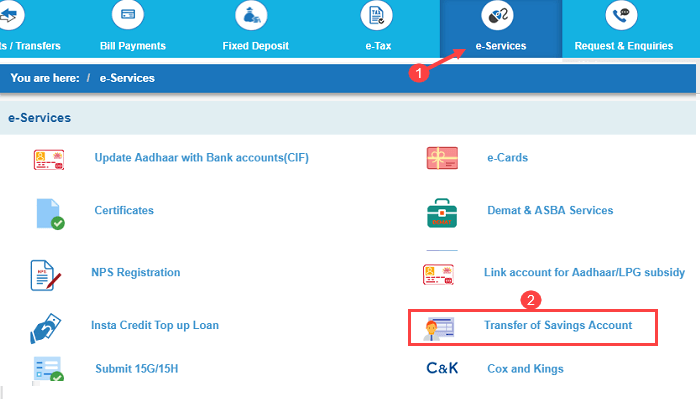
2: Next screen, select your Account number which you want to transfer, enter new Branch code and click on Get Branch Name. Now you can see your new Branch Name. If the branch is correct then click on submit. (You can find Branch code here)
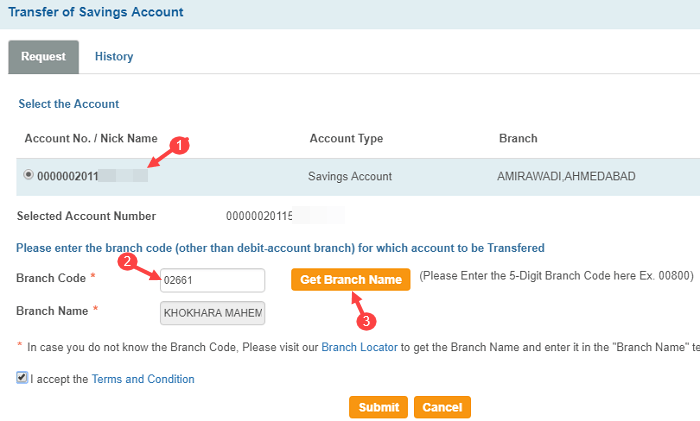
3 Next screen check your request details and everything is correct then click on Confirm.
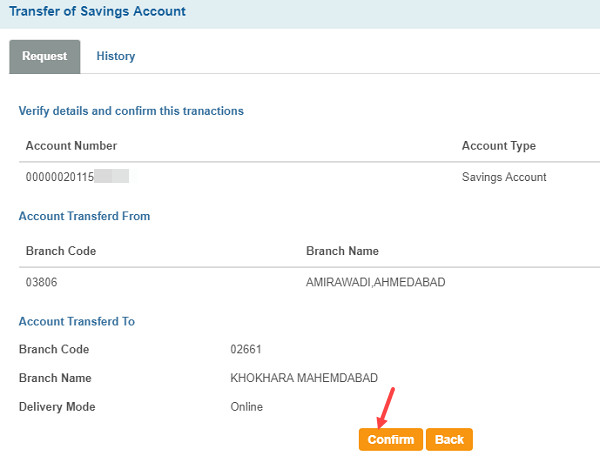
4 Now you will receive High-Security password (OTP) on your registered mobile number, enter OTP password and submit.
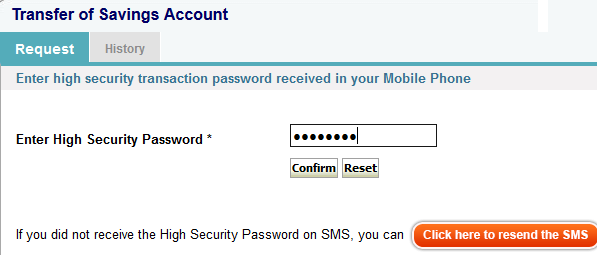
Congrats, your SBI Account Transfer Request Successfully submitted.
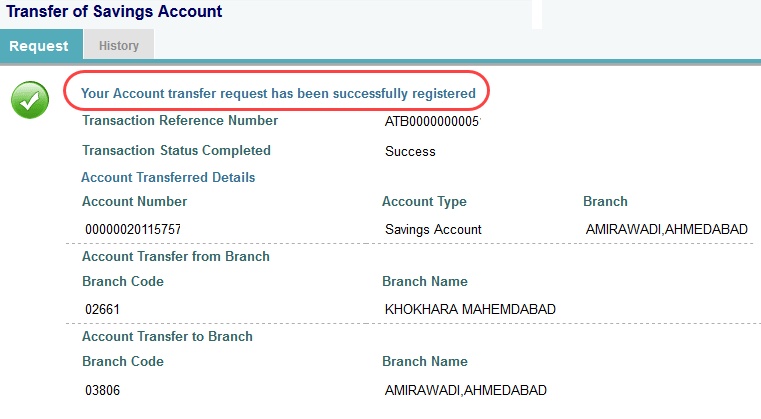
You can also login to SBI Mobile Banking (SBI YONO Lite) application and submit an account transfer request.
How much time it will take to complete the Request?
Within just 1 week, your bank account will be transferred to your new branch. I have also transferred my account online to my nearest branch, which has been successfully transferred in 5 days.
How do I know that the account has been transferred?
It is very easy. If you see your online e-statement, you can see your new branch name.
Click My Accounts – View statement.
Also, you can see your new branch name mentioned in My Account’s Branch tab.
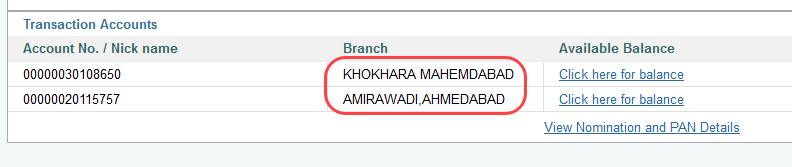
Do I need to visit my new branch?
Yes, to collect the new passbook you need to visit your new branch. Also, confirm that the account transferred successfully or not. You can visit anytime.
So this is how you can transfer your SBI Account to another branch online through Internet banking. No need to visit bank, SBI Change Branch facility now online!
FAQ
Q.1: How to change my SBI branch to another SBI branch online?
Ans: You can change your SBI branch online through Mobile Banking (SBI Yono lite) and net banking. Follow the above-mentioned instructions.
Q.2: How do I transfer my SBI account from one branch to another without going to the home branch?
Ans: SBI account transfer to other branch facility is now available through Internet Banking and Mobile Banking. Please follow the step by step process mentioned above.
