Many PhonePe users have been inquiring if it’s possible to access and download their UPI transaction history. The good news is that PhonePe has recently introduced a new feature that enables its users to download their UPI transaction statements and save them in PDF format. To find the statement download option, all you need to do is ensure that you have the latest version of the PhonePe app installed on your device.
PhonePe users have the option to download their account statement for UPI transactions for the last 30 days, 90 days, 6 months, and even 1 year.
Today we will guide you through the step-by-step process of obtaining a PDF copy of your PhonePe UPI transaction activity. Read this: How to Approve IPO Mandate on PhonePe App
Downloading Your PhonePe Account Statement in PDF Format
(1) Log in to the PhonePe Application and go to the “History” section where you can check your latest UPI transaction history.
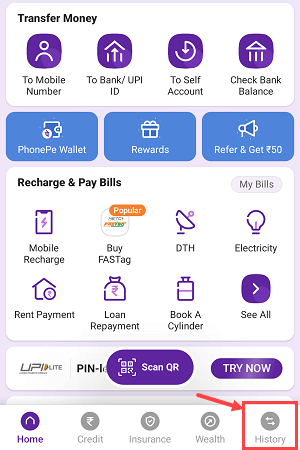
(2) At the top of the screen, you will see an option labelled “Download Statement” which will allow you to obtain your PDF statement file. Click on this option and follow the prompts to proceed.
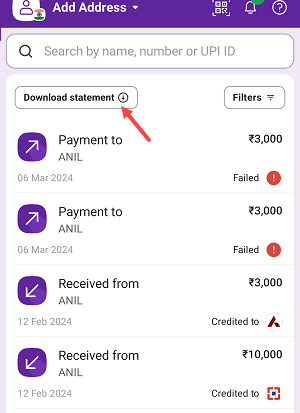
(3) On the next screen, you will need to choose a time frame to download your statement. If you want to download the statement from the last 30 days, select the “Last 30 days” option. Alternatively, you can choose from 90 days, 180 days, and 365 days, or even select a custom time frame. Once you have selected your desired time frame, click on the “Proceed” button.
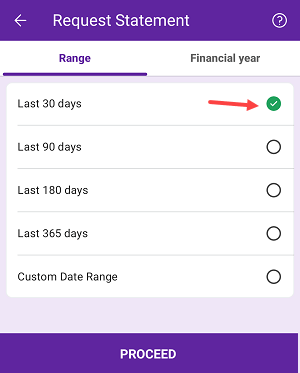
(4) After submitting your preferred timeframe, your statement file will be downloaded and saved on your phone. Open the PDF file by tapping on “view statement.”
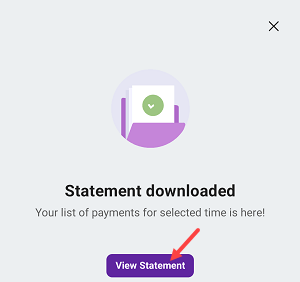
(5) Once you open the account statement PDF file, can view your PhoePe account UPI transaction activity.
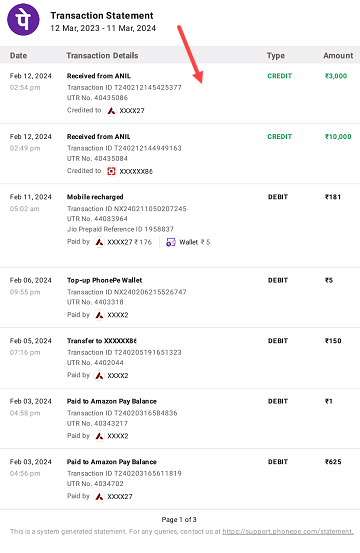
If you’re an iPhone user, you can receive your account statement PDF by email and download it from the attachment. All you have to do, is just tap on the “Download Statement” option, select your time frame and click on the proceed button.

Your account statement for the selected time frame will be sent as a PDF attachment via email. You can download and save the file on your phone for future reference.
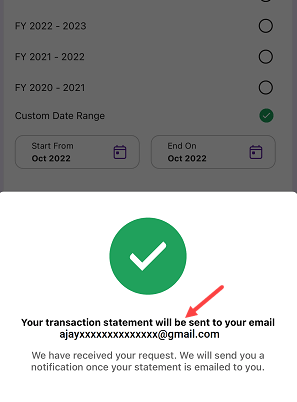
Please note that this PDF file only displays UPI transactions made on the PhonePe application and not all banking transactions. So if you wish to get your PhonePe UPI transaction activity in PDF format then this feature will help you.
