UCO Bank customers can now request new a new cheque book online through net banking and Mobile Banking digital platforms.
UCO Bank offers Mobile banking and net banking facility free of cost so the customer can access and manage their bank account online and avail of various online services.
Apply new UCO Bank Cheque Book now become easier, see how you can order it online:-
Request UCO Bank Cheque Book online using Net Banking
To avail of this facility, you must have a net banking facility. This facility is available for all customers can you can activate UCO net banking online. Read: How to activate UCO Bank net banking online
To Request New Cheque Book online:-
1: Visit UCO net banking page and login to your account by entering the User ID and login Password – https://www.ucoebanking.com/
2: After login, open the options menu bar and click on “General Services » Serice Request » New Request
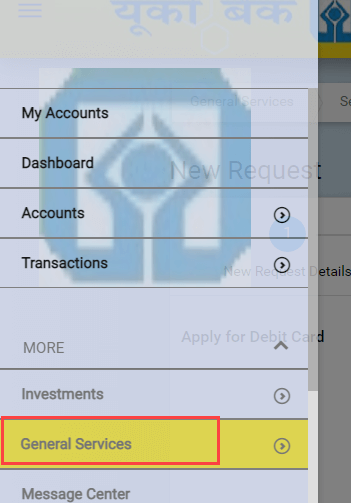
3: In new service request, click on “Operative Accounts” and select” Request New Cheque Book”
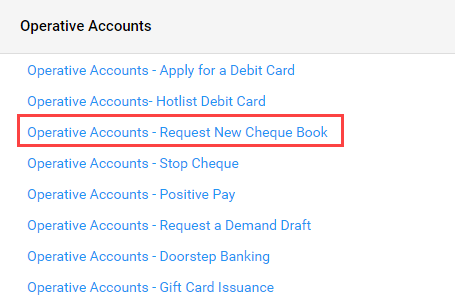
4: And next screen, select your account number, your address, and the number of cheque books. Now submit your request.
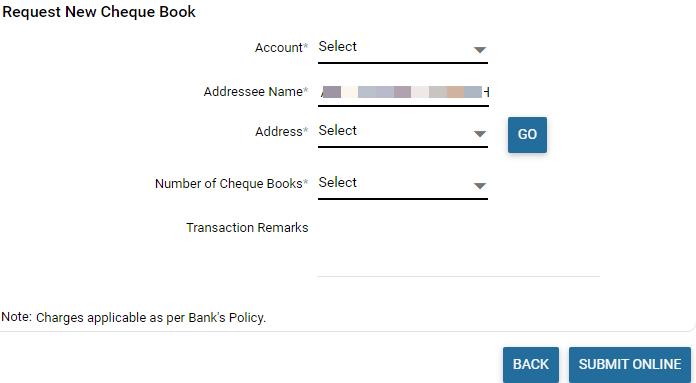
Done! you have successfully applied for a new cheque book through UCO net banking.
Request new Cheque Book through Mobile Banking
If UCO Mobile Banking is active on your phone then you can place a new cheque book request from your mobile phone.
1# Open UCO Mobile Banking and login. Now tap on “Other Services” option.
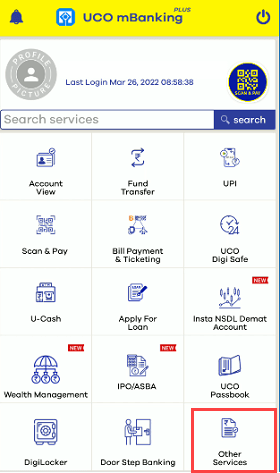
2# Next screen, select “Cheque Book” option and tap on “CHEQUE BOOK REQUEST”
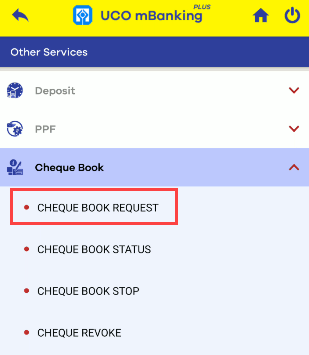
3# Now select your account number, enter the number of cheque books you want to order, confirm your delivery address, and submit.
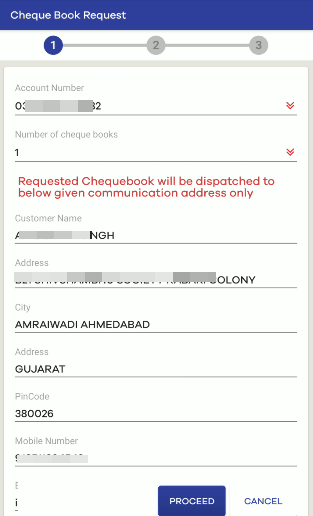
4# Now verify your request by entering OTP sent to your registered email ID and mobile number.
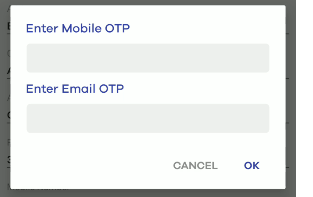
So this is how you can request UCO bank Cheque book online through net banking and mobile banking.
